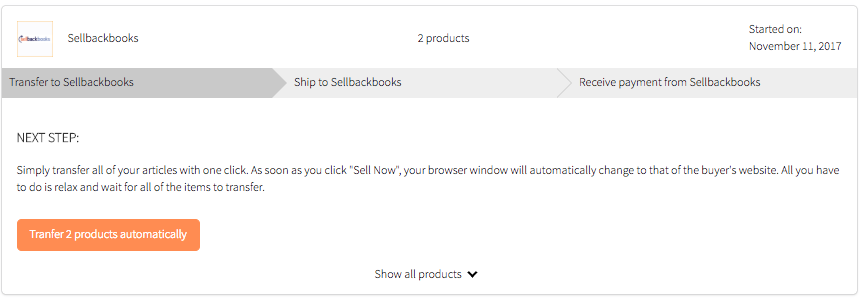Your new sales summary overview helps you to organize and sell your items even faster and easier with the best buyers for your items.
After choosing the best buyer to sell to from your Bonavendi cart, there are three simple steps to completing the sale:
- Transfer the item(s) to the buyer
- Send the article(s) to the buyer
- Receive your money
In the sales overview you can see for each of your sales which step you are currently at during selling process, and what you should do next. This way you can always keep track of your sales with many items.
Just look at the highlighted step by step instructions, and complete the action that is required at that point. This ensures that you complete all aspects of the sale and you get your money quicker.
Frequently Asked Questions
Where can I find my sales overview?
You can access the sales overview at any time via the menu item “Sales” in the menu bar at the top right of the screen.
How does the sales summary help me when I transfer the articles to the buyer?
Depending on the technical possibilities of the buyer, the support in terms of transfer abilities can vary..
For many buyers, the articles are automatically transferred and you only have to confirm your items on the buyer’s website with one click. It may be that larger sales are transferred in multiple steps, but the process is the same.
For a few buyers, the article numbers are to be re-entered on the buyer website. If your browser supports it, we’ll copy the article numbers directly to your computer’s clipboard so you can easily paste them.
In all cases, the items in your item list will be checked out after successful transfer, so you will not forget items when transferring.
How does the sales summary help me when shipping items to the buyer?
In the sales summary, you can simply check off the items after you’ve packed them into your shipping box the corresponding buyer. By checking off your items as they are packed, you know you will not be missing or packing items in boxes to the incorrect buyer.
If you sell to several different sellers, it is important that you find out quickly for each item, is supposed to be sold to which particular buyer. There is now a search box that immediately tells you the right buyer for an article name or a barcode number.
How does the sales summary help me get the money for my sale?
For this sales step, we offer you some organizational support when it comes to receiving money from buyers. Simply check off that you have really received the money for all your articles to keep track of your shipments. You can select and deselect the articles individually.
Do I need a Bonavendi account to use the sales summary?
You can also use the sales overview without a Bonavendi account. However, we strongly recommend that you set up a free account. This will ensure that your sales cart and your pending sales are stored indefinitely and you can also retrieve them from different devices. Without a Bonavendi account, the data is bound to your browser and expires as soon as you delete your history / cookies.
My sales summary is empty – how can I add sales to the list?
You always start a sale from the Sales Cart view. Simply click on the orange “Sell Now” button when you are ready to sell your items!
We hope you enjoy your new Sales Overview feature to simply organize and sell your items.
Happy Selling!